Punjab National Bank is offering the PNB net banking facility to all customers. There are various benefits of using PNB Internet banking 24/7. You can pay utility bills, check balances, pay taxes, clear credit card payments, etc., using Punjab National Bank net banking.
Are you excited to know more about PNB Netbanking?
Here we are to help you explore everything about PNB Internet banking, PNB net banking registration, PNB Internet banking login procedure, and many more.
Also read: Union Bank of India Net banking: Registration, Login Process
PNB Net Banking Services
The table below contains the list of services offered by PNB Bank under net banking:
| Customer support | 24/7 customer assistance
Email and call assistance |
| Fund transfer | IMPS, RTGS, and NEFT are available to transfer funds within banks or other banks. |
| Bill payment | Utility bills, phone bills, recharges, credit card bills, etc. |
| Manage account | Check account statements, Balance checks, Account details, and Transaction history |
| Cheque book | Apply for a Chequebook, Check Status, Stop or issue a cheque |
| Financial services | FD, RD, and PPF, Mutual funds, Loans |
How to Register for PNB Net Banking?
PNB net banking registration is a straightforward process; you can follow the steps below for PNB net banking registration:

- Enter your account number and PAN card, and choose the type of registration.
- Select “verify”.
- Select the type of facility. You will get an OTP.
- Provide OTP for verification.
- Input debit card number and grid number.
- Click “Continue”.
- Now, Set up login PIN and Password and process.
- Read the terms and conditions and click “complete registration.”
- You will get a pop-up showing “successfully registered.”
PNB Net Banking Login Process for Retail Users
Here are the steps for retail users for an easy PNB banking login process after successful PNB Internet banking registration:

- Enter User ID / Customer ID and click “continue.”
- Input Login Password and press “Login”.
- Check the terms and conditions.
- Input the OTP that you have received on your registered mobile number.
- Click “Submit”.
- Select 7 security questions.
- Click “Register”.
- Select an image, write the relevant phrase, and click “Submit.”
Congrats! Your PNB internet banking login is done.
PNB Corporate Net Banking Login Process
After the successful PNB Internet banking registration, Punjab National Bank corporate users can activate PNB corporate net banking on their accounts through the simple process mentioned below. They must submit the PNB-1212 form to use PNB corporate net banking at the branch.
- Visit the PNB net banking login site.
- Choose “Corporate Internet Login”.
- Input corporate ID and admin user ID

- Click “Continue.”
- Enter the password and receive an OTP on the registered number.
- Input OTP and set the security questions.
- Click “Submit”. Congratulations, you are logged in to PNB corporate internet banking.
How to Reset PNB Internet Banking Password?
We have below the comprehensive guide for your Punjab National Bank net banking password reset process:
- Visit PNB netbanking portal and enter PNB user ID.
- Press “Continue”.
- Select “Forget Password”.
- Re-enter the user ID and submit.
- You will receive the OTP.
- Input OTP and continue.
- Here, enter details like bank account number, Debit card details, ATM PIN, etc.
- Click “Continue”.
- On this page, you can reset your net banking password. Set a new password, confirm it, and click “Continue”.
- You will see a Pop-up showing successful completion.
How to Transfer Money through PNB Net Banking?
Transferring funds from PNB online banking is straightforward. You can quickly transfer funds within the same bank and to other banks using PNB net banking.
Here are the ways to transfer money using PNB Internet banking:
To Other PNB Accounts
- Visit the PNB internet banking portal.
- Login using your ID and Password.
- Choose “Transaction” and then “Within PNB.”
- Choose the beneficiary account. You can add the new beneficiary account by clicking “Add beneficiary.” Enter an account number, IFSC code, and name.
- Mention the amount you wish to transfer. You can change the date of transfer manually for future transactions.
- Click “Continue”.
- Enter the Password for Punjab National Bank net banking transaction.
- Press “Submit” to finish the process.
To Other Bank Accounts
PNB net banking allows users to transfer funds to other bank accounts. You can use the IMPS, NEFT, and RTGS services. Corporate users can only transfer funds using RTGS and NEFT. Follow the steps below:
- Visit PNB netbanking Portal.
- Choose retail or corporate user for login.
- Click on “Transaction”.
- Choose from “NEFT, RTGS, and IMPS”.
- Select the beneficiary or ass a new beneficiary.
- Enter the amount that you wish to transfer and the date.
- Click “Continue”.
- Enter password
- Click “Submit” to finish the process.
How to Add a Beneficiary to the PNB Net Banking Transaction?
Adding the beneficiary is very simple; you need to follow simple steps:
- Visit website https://www.pnbindia.in/retail-Internet-banking.html
- Enter your Login Password and ID
- Click on “Transaction.”
- Select “Manage Beneficiary”.
- If the recipient is the PNB account holder, select “Add in PNB”. Otherwise, select “Other options”.
- Click “OK”.
- On the fresh page, enter beneficiary details such as Account number, name, etc.
- Select “worldwide” or “regional access”.
- Input IFSC code
- Set password for transaction.
- Click “Submit”.
- Enter the OTP sent to you on the registered mobile number
- Verify the recipient.
Transaction Limit and Charges
A specific transaction limit and charges are applicable on online fund transfers using PNB Netbanking.
IMPS Charges
The table below shows the details of IMPS fund transfers using PNB net banking.
| Transfer Amount | Charges on Online transaction | Charges on offline transaction |
| Upto Rs. 1000 | NIL | NIL |
| Above 1000 to 1 lacs | Rs. 5 + GST | Rs. 6 + GST |
| Above 1 lacs | Rs. 10 + GST | Rs. 12 + GST |
NEFT Charges
NEFT charges are applicable only on offline transfers. Punjab National Bank net banking NEFT transaction is free of cost.
| Transfer Amount | NEFT charges |
| Upto Rs. 10,000 | Rs. 2 |
| Above 10,000 – 1 lac | Rs. 4 |
| Above 1 lac – 2 lacs | Rs. 14 |
| Above 2 lacs | Rs. 24 |
Conclusion
PNB is a reputed and one of the largest banks in India, which constantly works for the betterment and ease of the customers and makes banking more accessible. PNB net banking facility has made it easier for customers to avail of banking services and perform bank transfer activities while sitting at their homes without worrying about long queues.
The article above explains all about PNB net banking services and the registration and login process. Hope it will help you!!
Punjab National Bank Net Banking – FAQs
Is there any risk if I forget to log out of the PNB Netbanking?
Ans. Always remember to log out from your PNB bet banking before leaving your device. Other people can misuse it if you forget to log out.
Can I add my account to PNB Netbanking?
Ans. You can add any of your PNB accounts to the PNB Internet banking. For this, you need to request it from the local branch. You will see an option on the net banking app “Add More Accounts.” You need to click It and do the needful.
If I don’t have a PNB account, can I also use PNB net banking?
Ans. Only PNB bank customers can use the Punjab National Bank Internet banking.
How long does it take to get the Password for PNB Netbanking?
Ans. It takes approx. 6 -10 days to reach your registered address. You need to apply for a password, and you will get it through post within a week.
Can NRI customers use the PNB net banking service?
Yes, NRI customers are allowed to use the PNB Netbanking.