City Union Bank is one of the famous banks in India which always makes initiatives for the ease and betterment of their customers and employees. One such facility offered by City Union Bank is CUB net banking. It enables customers to use their bank accounts for various purposes and transactions using net banking without visiting the bank physically. CUB net banking allows you to perform financial activities 24/7 online.
CUB has introduced a fantastic app for customers to use mobile banking. They can use this app on their mobiles anywhere and anytime. Let’s understand more about the CUB net banking registration, City Union Bank net banking login process, etc.
Also read: PNB Net Banking: Login, Registration Process
Services offered by CUB Net Banking
CUB net banking offers many services to customers to make their financial activities more accessible and fruitful. Let’s have a look:
- Open savings accounts, loan accounts, PPF accounts, and other accounts using net banking.
- Apply for a credit card.
- Pay bills, mobile recharge, school fees, etc.
- Online shopping
- Tickets booking
- Stock market investment and open a Demat account.
- Account management
- Money transfers within the bank and other banks using City Union Bank net banking.
CUB Net Banking Registration Process
CUB net banking registration is straightforward to do. You can follow the steps below for quick and accurate CUB Netbanking registration:
- Visit City Union Bank (CUB) net banking site at https://www.cityunionbank.com/cub-net-banking-cub-online-banking
- Press the “Login” icon on the top right corner of the screen.
- Choose the appropriate option, “Personal banking” or “corporate banking”.
- A new page will open; input your customer ID.
- Click “Continue”.
- Press on “Generate online password” and “Proceed”.
- Input Debit card details.
- Read the terms and conditions and accept. Click “Generate OTP”. You will get a message on your registered mobile number containing Request ID and OTP.
- Input details and click “Confirm”.
- Now, make a new city net banking login ID and Transaction password.
- Click “Enable transaction facility”.
- Press “Confirm”. Your cub net banking registration process is complete.
CUB Net Banking Registration through Branch
If you wish to register for CUB Internet banking through the branch, follow the simple steps below:
- Go to the nearest City Union Bank branch.
- Request for the form for cub Netbanking registration and fill it correctly. Mention your address, phone number, and Email ID.
- Attach all the documents required with the form and submit them to the executive.
- After completing the process, you will receive a message on your mobile containing the CUB net banking Login ID.
- You will get the password to your address through post within 7 working days.
CUB Net Banking Login Process
For the Cub net banking login process, follow the easy steps that we have mentioned here:
- Visit City Union Bank’s official site https://www.cityunionbank.com/cub-net-banking-cub-online-banking
- Choose the preferred login, “CUB Personal Banking” or “CUB Corporate Banking”.
- Input your User ID and press “continue”. A new page will open.
- Input your City Union Bank net banking login password and mobile number.
- Press “Submit” for OTP generation.
- Provide OTP here to log in to CUB online net banking.
How to Reset CUB Net Banking Password?
In the case of the CUB Net banking password, You can easily change or reset the CUB Netbanking password using the method below:
- Open the link for CUB Net banking https://www.cityunionbank.com/cub-net-banking-cub-online-banking
- Click “Set/Reset Password”.
- A new page will open where you must input your customer ID, ATM card details, etc.
- Select your branch.
- If you don’t have a debit card, click “I don’t have a debit card”.
- Input your DOB.
- Mention your PAN card number.
- You will see 3 options under facility required ( city union bank Login password, Transaction password, and MPIN).
- Click on all 3 and press “continue”.
- Input the OTP, and a new page will allow you to create a password.
- Enter all 3 passwords and click “Submit”.
- A message will appear on the screen showing “your password has been successfully registered”.
Also read: AirtelTez Login Portal
How to Transfer Money through CUB Internet Banking?
Transferring money from one account to another is easy using the CUB internet banking mobile app. Follow the steps below to use CUB mobile banking services:
- Install the CUB mobile banking app on your mobile and open it.
- Input your name and phone number linked to your account.
- Enter the bank account number and link it with the app for conducting transactions.
- To check your balance, visit “My Account” and click “Check balance”.
- For funds transfer, visit “Pay/transfer” and choose the recipient account. You can also scan the QR code for transactions.
- Lastly, input the amount and press “OK”.
City Union Bank Customer Care
CUB customer care number is 044 71225000 for all the state’s customers. The Email ID is customercare@cityunionbank.com.
Conclusion
City Union Bank is always concerned about its customers; hence, Cub Internet banking has made it easier for customers to carry on their banking services without any queue or bank visits. This has not only eased the lives of customers but also eased the work of the employees.
City Union Bank net banking is easy to use. In this article, we have explained all the aspects of Cub net banking in detail.
City Union Bank Net Banking – FAQs
Does City Union Bank charge for Internet banking service?
Ans. No, CUB net banking is free of cost. However, you must have a working internet connection on your mobile or laptop to use Cub Internet banking.
Is the CUB online net banking mobile app safe?
Ans. The CUB mobile banking app is secure and reliable because of its 2-step authentication and PIN-based login feature.
What is BHIM CUB UPI?
Ans. CUB Bharat QR Marchant app is an e-wallet that allows customers to carry out transactions quickly and securely.
How can I get my CUB Net banking password if I forget it?
Ans. The Password reset option can help in such cases. You can click “set/reset passwords and make a new password. The steps are explained above in detail.
Is the CUB mobile banking app available on the Play Store?
Ans. Yes, you can easily download the CUB mobile app on your mobile phone from the Google Play Store. It’s free of cost and easy to use.